Factory Reset Netcomm NB604N
Learn about how to factory reset a Netcomm NB604N modem.
Before you start: Resetting your modem to its factory settings will remove any changes that you have made. This means that you will need to reapply these adjustments once the modem has been reset.
Method 1: Reset button
- While the modem is running, find the 'RESET' button on the back of your modem.
- Use a small pin or paperclip to press and hold the 'RESET' button for 5-10 seconds.
- Release the button and your modem will begin to restart. Once your modem is back on, it has been factory reset.
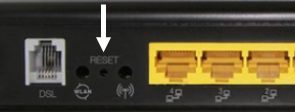
Method 2: Modem Interface
- Connect to your Wi-Fi network or connect your device to your modem over ethernet.
- Open your web browser (Internet Explorer, Google Chrome, Mozilla Firefox or Safari) and type in the address bar 192.168.1.1, then press 'Enter' on your keyboard.

- A box will appear requesting a Username and Password. Enter the details shown below:
Username: admin
Password: admin
If admin does not work as the password, please try the lat characters of your MAC address. This information is located on the bottom of your modem. - Once logged in click 'Management' from the left-hand selection and choose 'Settings' from the options below:
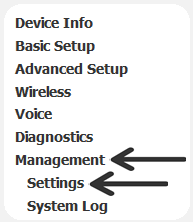
- Choose 'Restore Default' from the options below:
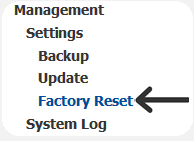
- Select 'Restore Default Settings' to complete the factory reset:
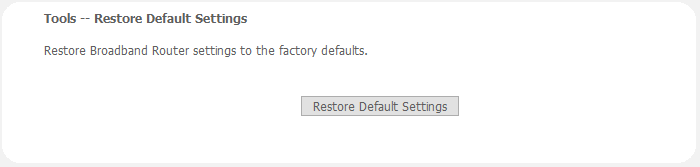
Share :