Accessing my Entity router?
Steps to accessing Modem Web Interface
Default Login Details
- Netcomm NB604N:

Type: ADSL
Default Gateway: 192.168.1.1
Username: admin
Password: last 6 characters of MAC Address (lowercase)
- VB204W:

Type: ADSL/VDSL
Default Gateway: 192.168.1.1
Username: admin
Password: last 6 characters of MAC Address (lowercase)
- GF1V:
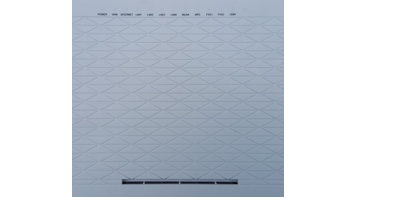
Type: Fibre
Default Gateway: 192.168.1.1
Username: admin
Password: last 6 characters of MAC Address (lowercase)
- TP150:

Type: ADSL/Fibre
Default Gateway: 192.168.1.1
Username: admin
Password: last 6 characters of MAC Address (lowercase)
- Netcomm NF4V:

Type: ADSL/VDSL/Fibre
Default Gateway: 192.168.1.1
Username: admin
Password: last 6 characters of MAC Address (lowercase)
- Fritzbox 7490:

Type: Fibre
Default Gateway: 192.168.1.1
Username: User-defined on the first login
Password: none
- Netcomm NF18AC:

Type: Fibre
Default Gateway: 192.168.1.1
Username: admin
Password: last 6 characters of MAC Address (lowercase)